Add input
Layout
Your form is empty
Click on components from the left panel to add them here
Take a look above – that's our user-friendly online HTML form generator. It's a tool that lets you build forms exactly how you need them, using a simple drag-and-drop system. Let's explore how to use this tool and see what it can do.
How to Use the HTML Form Builder
-
To get started, just click on the form elements you want. You can choose from a variety of input types, including:
- Text Input
- Email Input
- Phone Input
- Dropdown
- Radio Group
- Multi Checkbox
- Single Checkbox
- Text Area
-
As you add elements, you'll see them appear in the form preview area.
-
Want to see it live? Just click 'View Live Form'.
-
Happy with your form? Click 'Export HTML' to get the code and add it to your site.
Key Features of the Interactive Form Builder
Use the real-time preview feature to ensure your form looks and functions as intended before exporting the HTML code.
Our HTML form maker comes packed with features designed to streamline your form creation process:
- Drag-and-Drop Interface: Simply drag and drop elements to arrange your form.
- Real-Time Preview: See your changes instantly as you build your form.
- Customizable Fields: Customize each field with placeholders, make them required, and more – whatever you need.
- Responsive Design: Forms created with our tool are automatically optimized for both desktop and mobile devices.
- Export Functionality: Get clean HTML code that's easy to put right into your website.
How to Customize and Style Your Form
Our form generator gives you great forms right away, but you might want to tweak them to match your style. Here are some tips for customizing your form:
-
Add Custom CSS: After exporting, add your own CSS to change colors, fonts, spacing – make it fit your site's look.
-
Implement Form Validation: Make it even better for users by adding validation – that way, you make sure the info they enter is correct before they submit.
-
Incorporate Branding Elements: Add your logo or brand colors to make the form an integral part of your website's design.
-
Optimize for Accessibility: Make sure everyone can use your form by adding proper labels and making it easy to navigate with a keyboard.
Using our form generator doesn't just save you time – it helps you create professional, easy-to-use forms that can really improve how you collect information. Whether you're an experienced coder wanting to speed things up, or just starting out and need an easy way to make forms, this tool is for you.

No trial. Generous free plan.
Static Forms vs. Typebot: Why Conversational Forms are a Game Changer
So, our HTML form builder is great for quick forms, but what if you want something even more powerful? Something that can really boost how users interact with you? That's where Typebot comes in – it's a visual chatbot builder that changes how we think about forms and user interactions.
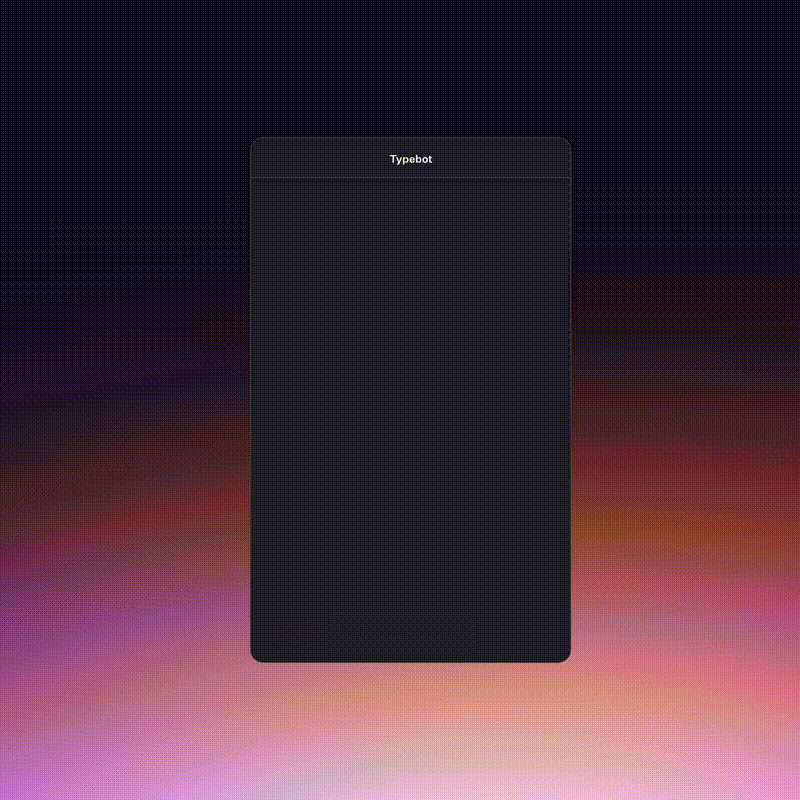
Introduction to Typebot: A Visual Chatbot Builder
Typebot is a cool platform that lets you build chat-like interfaces even if you don't know any code. Instead of just static HTML forms, Typebot lets you create dynamic, chat-style experiences that guide people through questions.
Key features of Typebot include:
- Drag-and-drop interface for easy bot creation (making building bots super simple)
- Customizable design elements to match your brand (so it looks just right)
- Conditional logic for personalized user journeys (to give each user a unique experience)
- Integration with various tools and platforms (to fit right into your workflow)
- Real-time analytics and user insights (so you know what's working)
The drag-and-drop interface can reduce form creation time by up to 60%, making it ideal for both beginners and experienced developers.
How Typebot Enhances User Engagement Compared to Static Forms
Let's be honest, traditional HTML forms can be functional, but they often feel a bit cold and can be overwhelming, right? Typebot addresses these issues by breaking down the information-gathering process into a more conversational format. This approach offers several advantages:
- Higher completion rates: Because Typebot shows questions one by one, people are less likely to get overwhelmed and give up.
- Personalized experience: Typebot uses conditional logic to change the conversation based on how people answer, making it much more relevant and engaging for them.
- Better data quality: Chatting feels more natural, so people tend to give more thoughtful and accurate answers.
- Better user experience: Chat interfaces are just more natural and interactive, which makes people happier.
Use Cases Where Typebot Outperforms Traditional HTML Forms
HTML forms are still useful for some things, but Typebot really shines when you need something more dynamic and personal. Some prime use cases include:
- Lead qualification: Use Typebot to ask potential customers questions and figure out if they're a good lead.
- Customer support: Build a chat guide that helps users fix problems themselves.
- Product recommendations: Create a chatbot that asks about preferences and suggests products.
- Surveys and feedback: Make surveys feel less like a chore by making them conversational and adapting to responses.
- Event registration: Make signing up for events more engaging and informative by using a chat-style form.
Demo: Building a Conversational Form with Typebot
Let's see just how easy it is to build a conversational form with Typebot. Follow these steps to build a simple lead qualification bot:
- Sign up for a Typebot account and create a new bot.
- Start with a welcome message to greet your users.
- Add a series of questions using various input types (e.g., text, multiple choice, email).
- Implement conditional logic to personalize the conversation flow based on user responses.
- Design the chat interface to match your brand's look and feel.
- Test it out to make sure it's smooth for users.
- Then, add the bot to your website or wherever you need it.
By following these steps, you can create a dynamic, engaging form that not only collects information but also provides value to your users throughout the interaction.
Our HTML form builder is great for quick, simple forms, but if you really want to boost user engagement and how you collect data, Typebot is the way to go.
Using conversational interfaces lets you have more meaningful chats with your audience and get valuable insights to help your business grow.
Making Your Forms Shine: Customization and Styling Tips
Okay, so you've built a form – that's just the beginning! Now, to really make it yours and fit your brand, you'll want to tweak how it looks and works. Let's dive into how you can make your HTML forms even better.
How to Add Custom CSS to Your HTML Forms
Custom CSS is what really lets you turn a basic form into something that looks great and matches your website's style. Here's what you do:
-
Create a separate CSS file (e.g.,
form-styles.css) -
Link the CSS file in your HTML document's
<head>section:<link rel="stylesheet" href="form-styles.css"> -
Use CSS selectors to target form elements and apply styles:
form { font-family: Arial, sans-serif; max-width: 600px; margin: 0 auto; } input[type="text"], input[type="email"], textarea { width: 100%; padding: 10px; margin-bottom: 15px; border: 1px solid #ccc; border-radius: 4px; } button[type="submit"] { background-color: #4CAF50; color: white; padding: 12px 20px; border: none; border-radius: 4px; cursor: pointer; }
These are just examples, of course – play around and make the styles fit your site perfectly!
Tips for Creating Mobile-Responsive Forms
Let's face it, everyone's on their phones these days, so making sure your forms look good on mobiles is super important. Here are some handy tips to make your forms mobile-friendly:
- Use percentages or 'em'/'rem' units instead of fixed pixels for sizes.
- Use flexible grids or flexbox for arranging elements on the page.
- Use media queries to change styles for different screen sizes.
- Make buttons and links big enough to tap easily on mobile (at least 44x44 pixels).
- On small screens, stack form fields on top of each other so they're easier to read.
Here's a quick example of a media query in action:
@media screen and (max-width: 600px) {
form {
padding: 10px;
}
input[type="text"], input[type="email"], textarea {
font-size: 16px; /* Prevents iOS zoom on focus */
}
}Best Practices for Form Design and User Experience
Making forms that people actually want to fill out is about more than just making them look pretty. Here are some best practices to keep in mind for a good user experience:
- Keep it simple: Only ask for what you really need.
- Use clear, concise labels for each field.
- Use inline validation to tell users right away if something's wrong.
- Group related fields together logically.
- For long forms, use progress bars to show users how far they've got.
- Make error messages clear and tell people how to fix them.
- Use placeholder text inside fields to give hints.
- Make sure your form is accessible to everyone (we'll talk more about this later).
Enhancing Form Functionality with Integrations
HTML forms are great on their own, but connecting them to other tools can really make them super useful. Here are some cool integrations to think about:
- CRM Systems: Connect to tools like Salesforce or HubSpot to automatically add new leads.
- Email Marketing: Connect to Mailchimp or ConvertKit to automatically add subscribers.
- Payment Gateways: For online stores, integrate with PayPal, Stripe, or Square for easy payments.
- Google Sheets: Automatically send form data to a Google Sheet – easy database!
- Zapier: This tool connects your form to thousands of apps, opening up tons of automation possibilities!
To set up these integrations, you'll usually need to work with your form's HTML, maybe some JavaScript for things happening in the browser, and sometimes a bit of server-side code to handle data and talk to other services.
Just remember, while all these extras are great, don't overdo it! Keep your forms simple and easy to use above all else. Always put user experience first and test your forms on different devices and situations to make sure everything works perfectly.
Integrating HTML Forms into Your Website
Alright, you've built your HTML form with our tool – awesome! Now, let's get it onto your website. In this section, we'll walk you through how to do that, making sure your form works perfectly everywhere and even helps you understand how people are using it.
Embedding Forms into Popular CMS Platforms
Getting your new HTML form onto popular platforms like WordPress or Wix is actually pretty easy. Here's how to do it on some of the most widely used platforms:
-
WordPress:
- Log into your WordPress dashboard
- Navigate to the page or post where you want to add the form
- Make sure you're in the 'Text' or 'HTML' view of the editor
- Paste your exported HTML form code
- Update or publish your page
-
Wix:
- Open your Wix editor
- Click the plus (+) button to add something new to your page
- Look for and choose 'Embed Code' from the options
- Paste your HTML form code into the provided field
- Adjust the size and position of the embedded form as needed
-
Squarespace:
- Edit the page where you want to add the form
- Click where you want to add the form, and then pick 'Code' from the menu
- Paste your HTML form code into the code block
- Save and publish your changes
Don't forget to test your form after you embed it, just to make sure it looks and works great on your site.
Tracking and Analyzing Form Submissions
Want to know what's happening with your forms? Let's look at how to track and analyze submissions to get some insights:
-
Google Analytics:
- Set up event tracking in Google Analytics specifically for when people submit forms
- Create goals to measure conversion rates
- Use the 'behavior flow' reports in Analytics to see how users are interacting with your form
-
Form-specific analytics tools:
- Think about using tools like Formisimo or Hotjar – they're great for really detailed form analytics
- Track completion rates, time spent on each field, and abandonment points
-
Custom server-side tracking:
- You can also set up your website to log form submissions on the server side
- Store submission data in a database for further analysis
Looking at this data helps you spot what's working and what's not, so you can make your forms even better over time.
Troubleshooting Common Integration Issues
Even if you're careful, sometimes things can still go a bit wrong when you're putting your form on your site. But don't worry, here are some common issues and how to fix them:
-
Form not displaying:
- First, check if your CMS is accidentally removing parts of your HTML code
- Ensure you're pasting the code in the correct editor view (HTML/Text view)
-
Styling conflicts:
- Use specific class names in your form's CSS to avoid conflicts with your website's existing styles
- Using an iframe can also help keep your form's styles separate and avoid conflicts
-
Submission errors:
- Double-check that the 'action URL' in your form code is correct and working
- Check server logs for any backend processing errors
-
Cross-Origin Resource Sharing (CORS) issues:
- If your form submits to a different domain, ensure proper CORS headers are set on the server
-
Mobile responsiveness problems:
- Test your form on various devices and screen sizes
- Adjust CSS media queries as needed to ensure a consistent experience across all devices
Seriously, testing is super important – it's the best way to catch and fix problems early on. And if you're still stuck, don't be shy about checking your CMS's help forums or documentation – they're there to help!
Follow these tips, and you'll be all set to get your HTML form perfectly integrated, track how it's doing, and handle any little hiccups along the way. This means your form will not only look fantastic but also work perfectly, giving your users a great experience and giving you the data you need.
Making Your Forms Work Harder: Best Practices for Optimization
So, you've got an HTML form – great! But that's really just the beginning. To make sure they actually work well, are easy to use, and keep user data safe, you've got to optimize them. Let's run through some best practices to help you build forms that not only look good but also really deliver results.
Ensuring Accessibility for All Users
Making your HTML forms accessible? That should be right at the top of your list. When you make your forms accessible, you're making sure everyone, including people with disabilities, can use them without any trouble.
Here are some key things to keep in mind for accessibility:
- Proper labeling is key: Always link labels to form fields using the
forattribute – it's important. - Give clear instructions: Use
aria-describedbyto connect extra help text to your form fields. - Use color carefully: Don't just rely on color to show important info – use text or icons too, just in case.
- Keyboard navigation is a must: Make sure people can use everything in your form just with their keyboard.
And remember, accessible forms aren't just good for users with disabilities – they make forms better for everyone.
Reducing Form Abandonment Rates with Better UX
Form abandonment? Yeah, it's a really common problem, and it can seriously hurt your conversion rates. To fight back, you need to focus on making the user experience (UX) super smooth and encouraging people to finish.
Here are some strategies to try:
- Keep it simple: Only ask for what's absolutely necessary.
- Inline validation: Give people instant feedback as they fill things out – helps catch errors right away.
- Show progress: For longer forms, a progress bar is your friend – lets people know how much longer it'll take.
- Offer help: Tooltips or help text for tricky fields can be a lifesaver.
- Smart defaults: Pre-fill fields when you can – saves people time and effort.
Do these UX tweaks, and you'll likely see form abandonment drop and submission rates jump.
Security Tips for Protecting User Data in Forms
When you're collecting user data with HTML forms, security isn't just important – it's everything.
Here are some essential security steps:
- HTTPS is a must: Always use SSL to encrypt data when it's being sent.
- CSRF protection: Use tokens to block Cross-Site Request Forgery attacks – it's a common threat.
- Sanitize inputs thoroughly: Validate and sanitize all user inputs, both on the user's side and your server.
- Limit file uploads: If you allow file uploads, restrict the types and sizes people can upload.
- CAPTCHAs – use them wisely: For sensitive forms, CAPTCHAs can help, but don't forget about user experience – they can be annoying.
Remember, security is never 'done': Keep reviewing and updating your security measures to stay ahead of new threats.
Just remember, optimizing your HTML forms isn't a one-time thing – it's something you keep doing. As you put these best practices into action, keep watching how your forms are performing and be ready to adapt as user needs and tech change.
But hey, don't just imagine it – try it out for yourself! Why not start building your first custom HTML form today with our interactive form generator? It's free to use and made to show you just how easy and quick making forms can be. Whether you need a simple contact form, a detailed survey, or anything else, our tool helps you create it in minutes.
Imagine a world where building forms isn't a pain but just a smooth part of your work. Click below to try our free HTML form maker now and see how easy form creation can be.

No trial. Generous free plan.