WhatsApp has become the world's most popular messaging app with over 2.7 billion users, making it a goldmine for business communications. With 98% message open rates and 45-60% response rates, automated WhatsApp messaging can transform how you connect with your customers.
What Are WhatsApp Business Automated Messages?
WhatsApp Business automated messages are pre-programmed responses that send automatically based on triggers, such as new contacts, time schedules, or customer actions.
These include greeting messages, away messages, quick replies, and advanced chatbot sequences that can handle everything from order confirmations to customer support.
There are two primary types:
- Basic automation through the free WhatsApp Business App (greeting messages, away messages, quick replies). You type
/and you get messages you saved as templates. - Advanced automation via WhatsApp Business API (full chatbots, triggered workflows, template messaging)
The key difference: Business App automation requires manual sending of quick replies, while API automation enables true hands-off messaging at scale.
Benefits: Why Automate WhatsApp Messages?
Speed and efficiency transformation
Automated messages respond instantly, even outside business hours. Customers get immediate acknowledgment instead of waiting hours for human responses. This reduces response time from hours to seconds, dramatically improving customer satisfaction.
24/7 service availability
Your business never sleeps with automation. Customers can get information, place orders, and receive support anytime. Studies show 70% of customers expect responses within an hour – automation makes this achievable without staffing costs.
Conversion rate improvements
Businesses using WhatsApp automation see 20-60% higher conversion rates compared to email marketing. The personal nature of messaging combined with instant delivery creates powerful engagement that drives sales.
Operational cost savings
Automation handles 70-80% of routine inquiries without human intervention. Companies typically see a 30-50% reduction in customer service costs while maintaining higher satisfaction levels.
Automation Options: Business App vs API vs Third-Party Tools
WhatsApp Business App (Free)
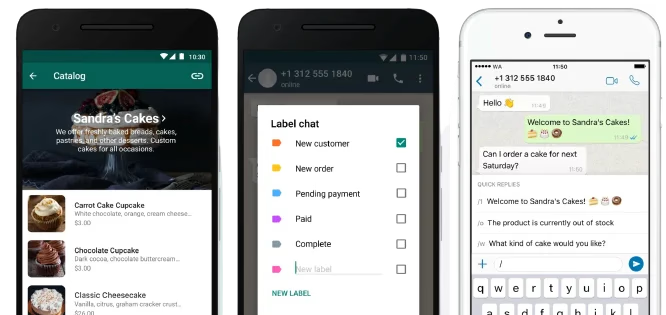
Best for small businesses with basic needs that don't heavily rely on WhatsApp for their daily operations
Capabilities:
- Greeting messages for new contacts
- Away messages during off-hours
- Quick replies (up to 50 saved responses)
- Basic business profile automation
Limitations:
- Single device operation only
- Manual sending is required for quick replies
- No true chatbot capabilities
- Maximum 256 contacts per broadcast
WhatsApp Business API
Best for large businesses needing advanced features. Here are its main capabilities:
- Unlimited automated messaging
- Advanced chatbot workflows
- Template messaging with approval
- CRM integration and team access
- Real-time analytics
Limitations:
- Requires WhatsApp Business API access, which involves setup, verification, and may include messaging fees
- Template messages must be pre-approved by WhatsApp, creating possible delays and requiring compliance with strict guidelines
- Integration setup can be complex for non-technical users
- Third-party platforms may have monthly chat, conversation, or contact limits on free or lower-cost tiers
- Data privacy depends on each provider’s security practices; careful vendor selection is important
Third-Party Tools: Typebot and Alternatives
Best for small businesses and solo entrepreneurs who usually rely on WhatsApp for their business needs and want simple automation and messaging without complex setup.
Typebot stands out as the most cost-effective solution:
- Open-source platform with full transparency
- Visual drag-and-drop builder with 34+ building blocks
- Free plan: 200 chats/month with unlimited bots
- 5-minute setup from signup to functional bot
- AI integration with OpenAI, Google, and other providers
Other popular options:
- ManyChat: Multi-channel automation starting at $15/month
- Chatfuel: AI-powered with ChatGPT integration at $19.99/month
- Wati: WhatsApp-focused BSP with no-code builder
Setting Up Typebot with WhatsApp
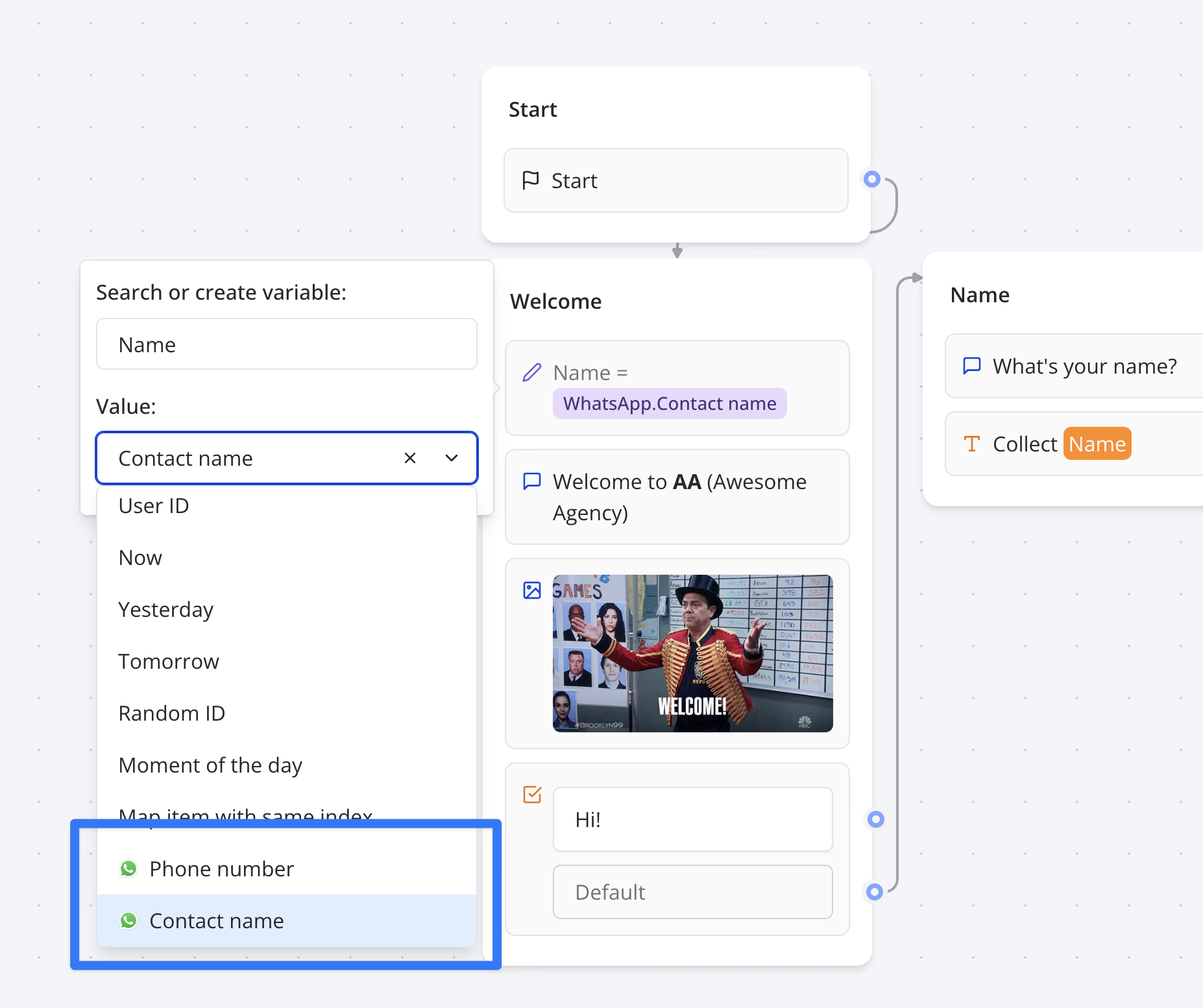
Typebot offers the best of both worlds – advanced automation without the API complexity. It's open-source, costs less than most alternatives, and you can set it up in about 15 minutes.
Why Typebot makes sense
The free plan gives you 200 chats per month with unlimited bots. The drag-and-drop builder has 45+ building blocks for creating conversations. You can connect it to AI tools like ChatGPT, and it works with WhatsApp Business API without the usual headaches.
Creating your first chatbot
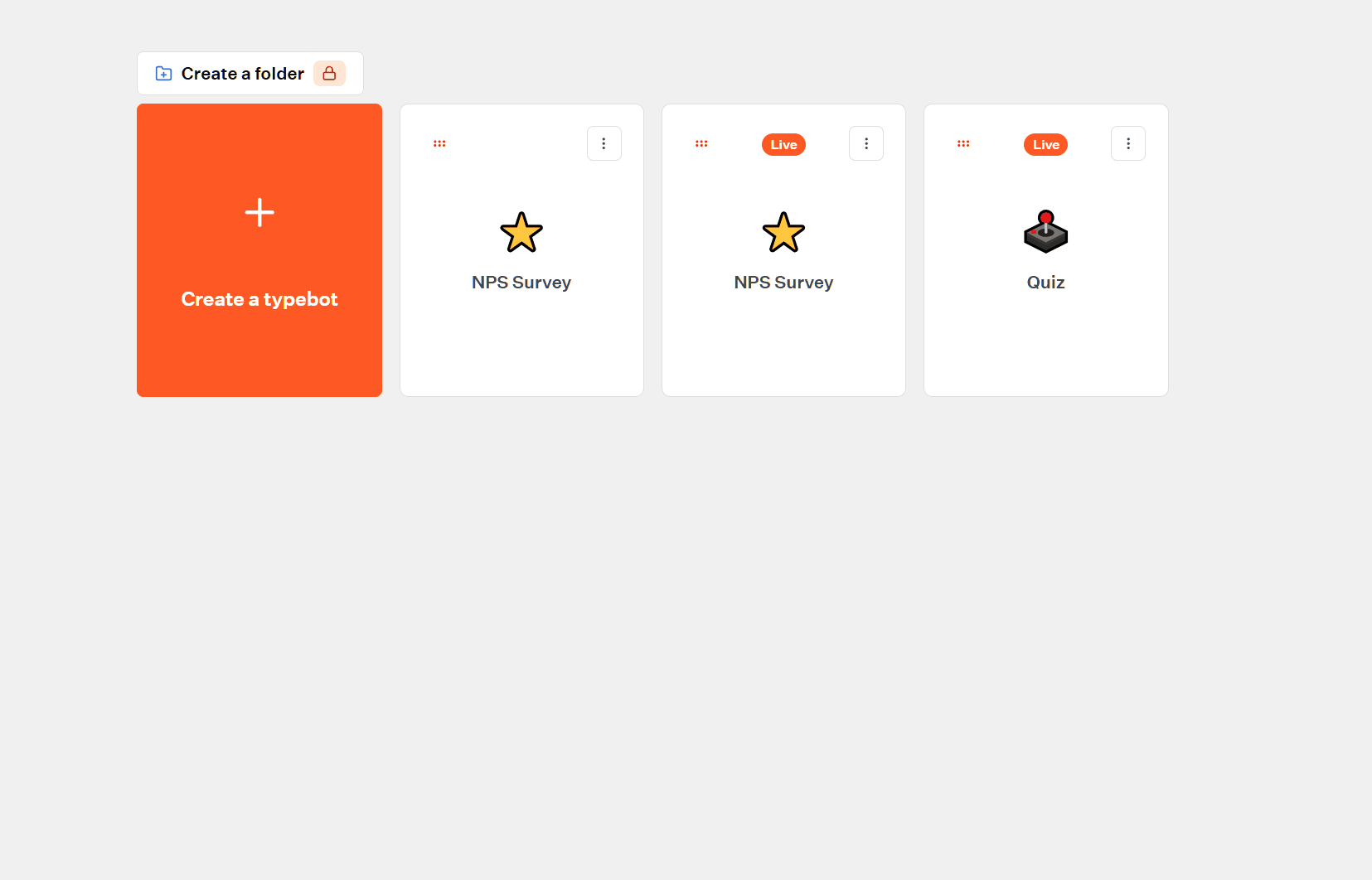
Sign up at typebot.io and start with their visual builder. Think of it like building with digital Lego blocks. Add text bubbles for messages, buttons for choices, input fields for collecting information, and conditional logic for smart responses.
Start simple with a basic customer service bot. Create a welcome message, add buttons for common questions like "Hours," "Pricing," and "Contact," then build response flows for each option. You can test everything in real-time as you build.
Connecting to WhatsApp
This is where it gets a bit technical, but Typebot guides you through it. You'll need to create a Meta app first by going to developers.facebook.com/apps and creating a new app. Choose "Business" as the app type and add the WhatsApp product.
Once your Meta app is ready, Typebot gives you a webhook URL and verification token. Copy these into your WhatsApp Developer Console. The platform walks you through each step, so you're not guessing what to do next.
After connecting, you can test your bot by sending a message to your WhatsApp Business number. If everything's working, your bot should respond according to the flow you built.
Making it smarter
Typebot lets you connect external services through webhooks. You can link it to your CRM to update customer records, connect to payment systems for transactions, or integrate with Google Sheets to store responses. The possibilities expand as your needs grow.

Reach your audience where they are. Integrate Typebot with WhatsApp for seamless, personalized communication.
No trial. Generous free plan.
How to Set Up Automated Messages in the WhatsApp Business App
Step 1: Download and install
For mobile:
- Download WhatsApp Business from the Google Play Store (Android) or the App Store (iOS)
- Ensure you have a dedicated business phone number (cannot use a personal WhatsApp number)
For desktop:
- Install WhatsApp Business on your mobile first
- Complete your profile
- Visit web.whatsapp.com or download WhatsApp Desktop
- Open the WhatsApp Business mobile app
- Go to Settings > Linked Devices > Link a Device
- Scan the QR code displayed on the computer
Step 2: Complete business profile setup
-
Open WhatsApp Business and accept the Terms of Service
-
Verify your business phone number via SMS
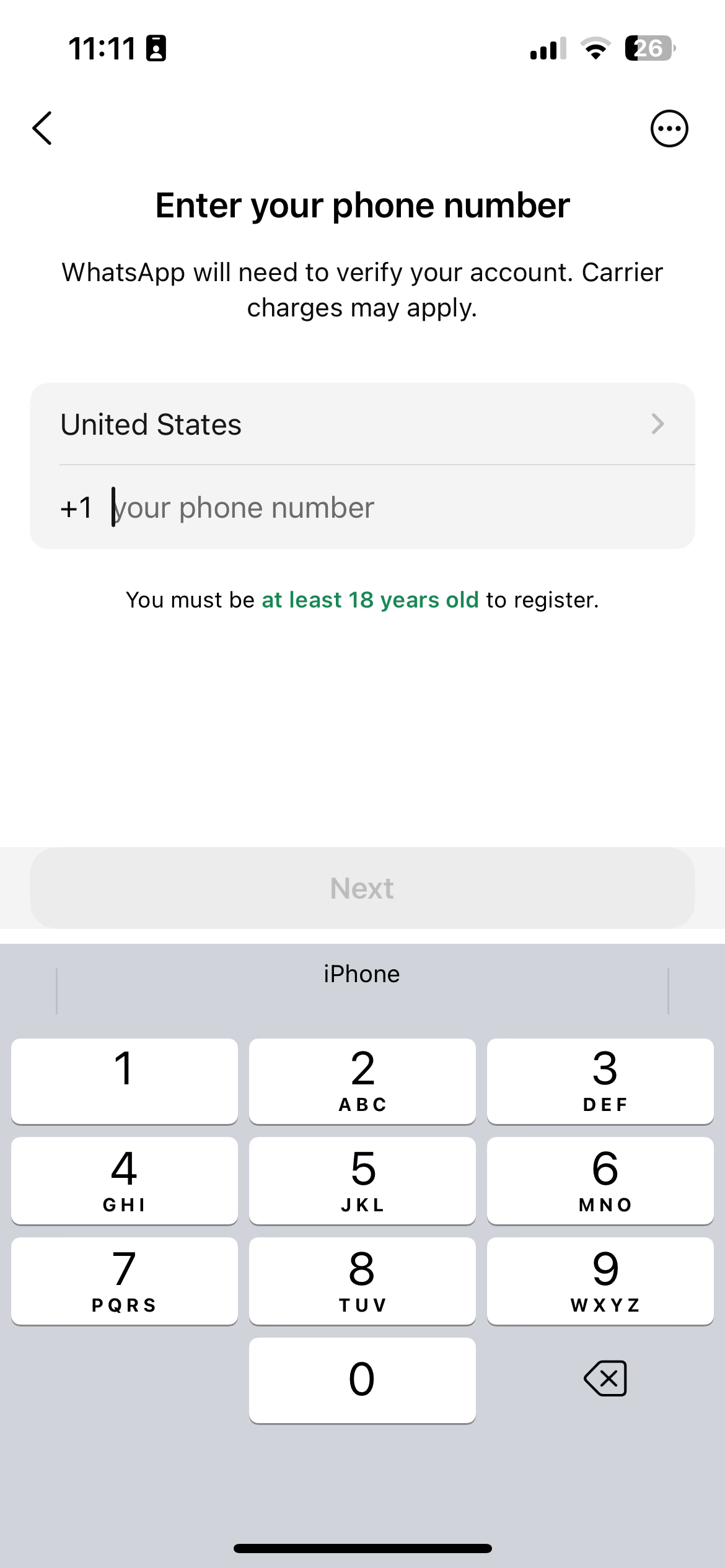
-
Enter business name (use official company name)
-
Select an appropriate business category
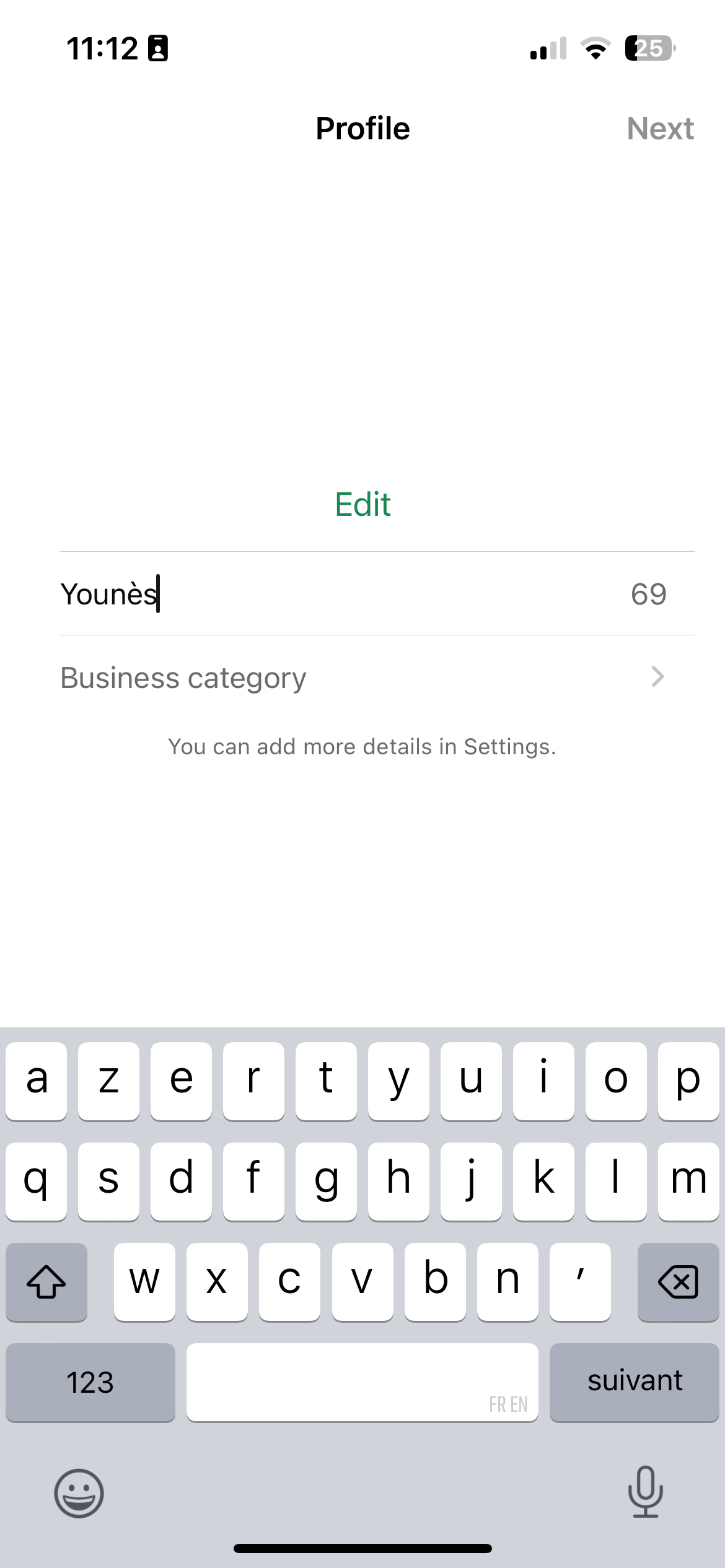
-
Add profile picture (business logo recommended)
-
Write a compelling business description (256 character limit)
-
Add business address, email, website, and operating hours
Step 3: Configure automated messages
Greeting messages:
- Navigate to Settings > Business Tools > Greeting Message
- Toggle "Send greeting message" ON
- Choose when to send (new contacts or after inactivity)
- Customize your welcome message
- Save and test
Away messages:
- Go to Settings > Business Tools > Away Message
- Toggle "Send away message" ON
- Set your business hours schedule
- Create a message explaining when customers can expect responses
- Save configuration
Quick replies:
-
Access Settings > Business Tools > Quick Replies
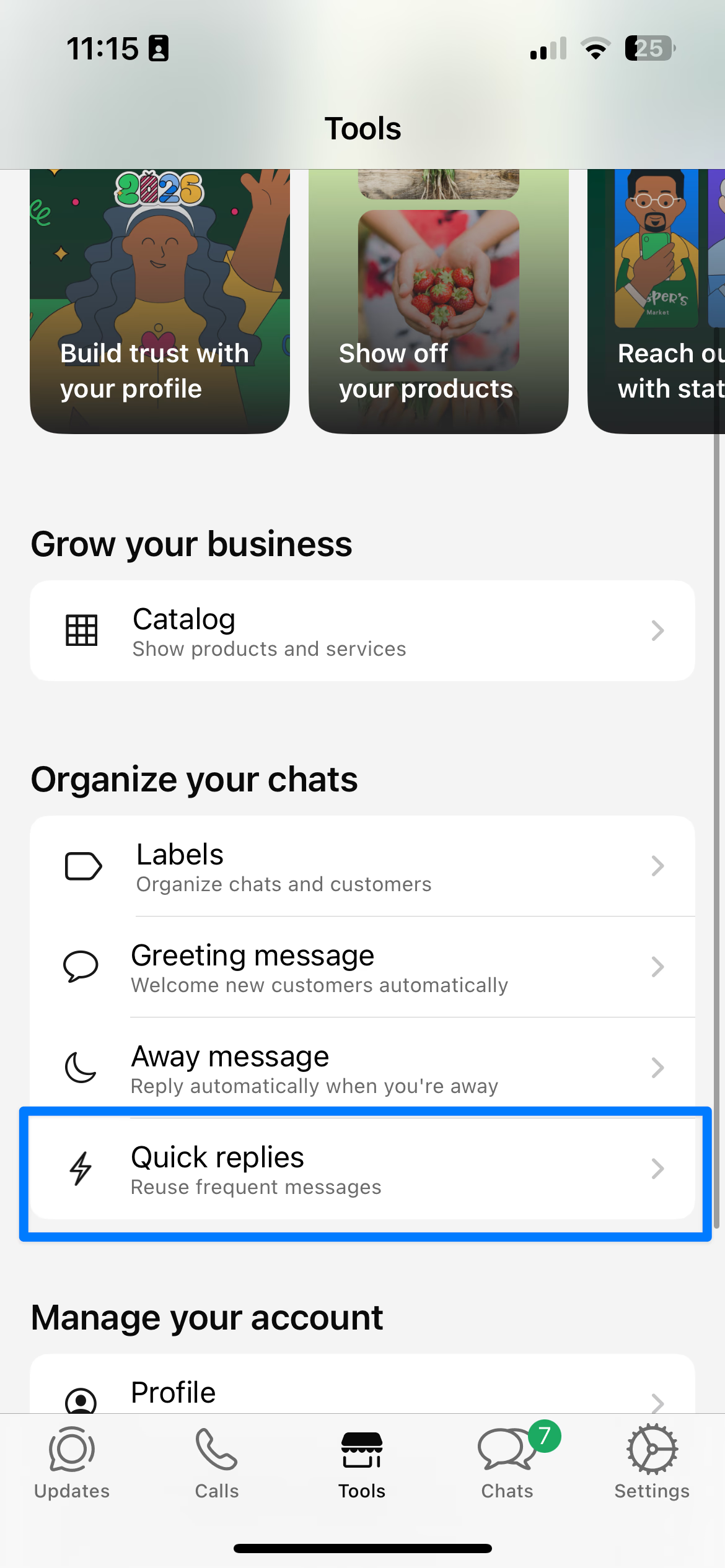
-
Tap "+" to create new quick reply
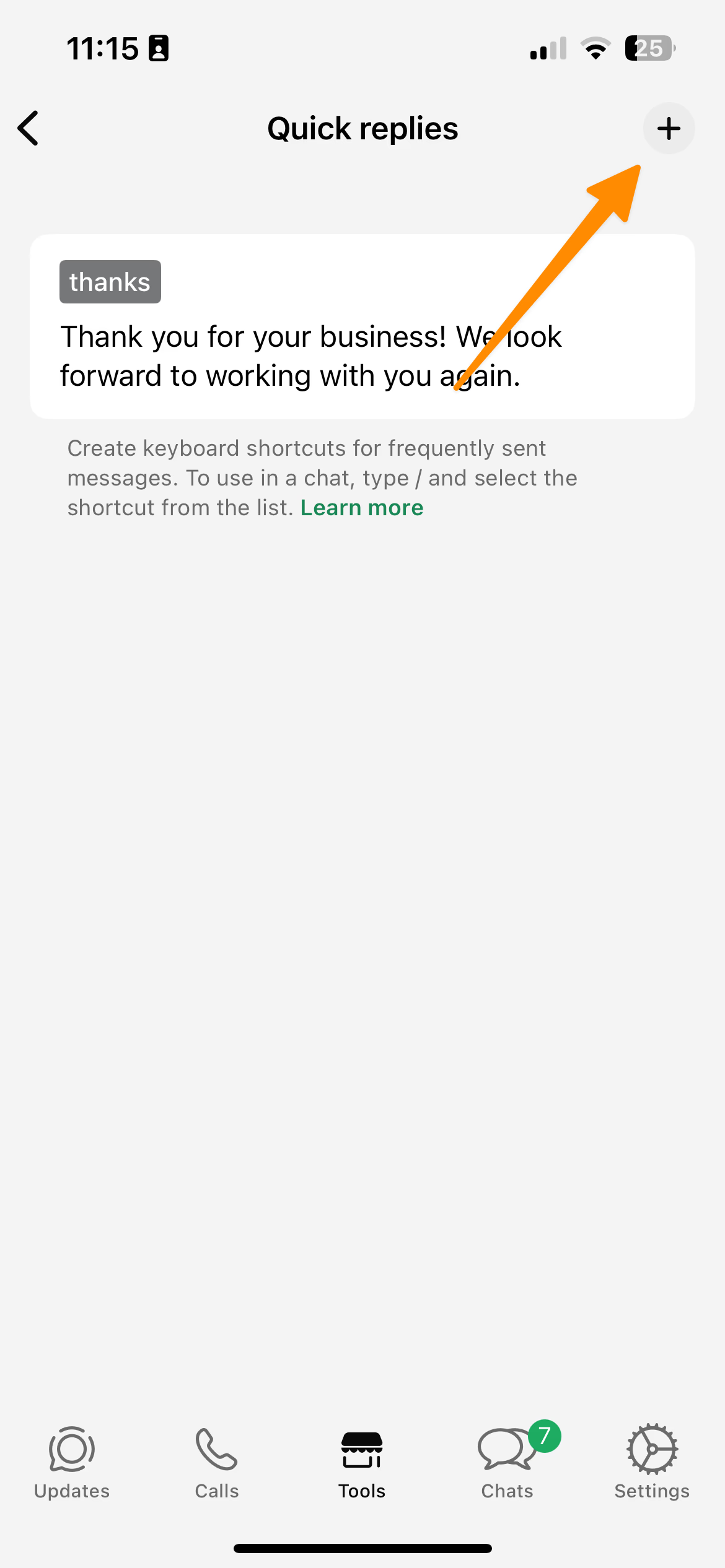
-
Add shortcut keyword (example: "hours")
-
Write your response message
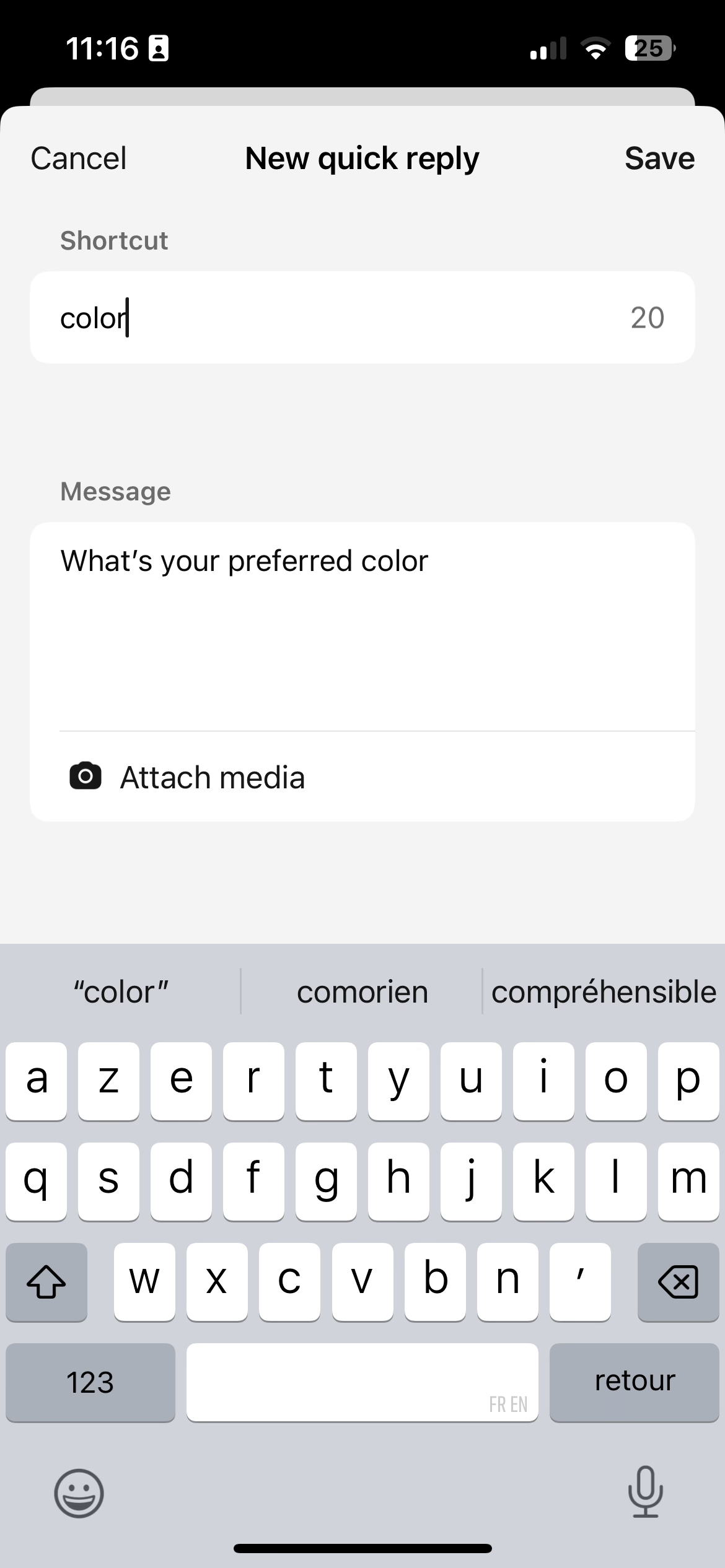
-
Test by typing "/" in any conversation
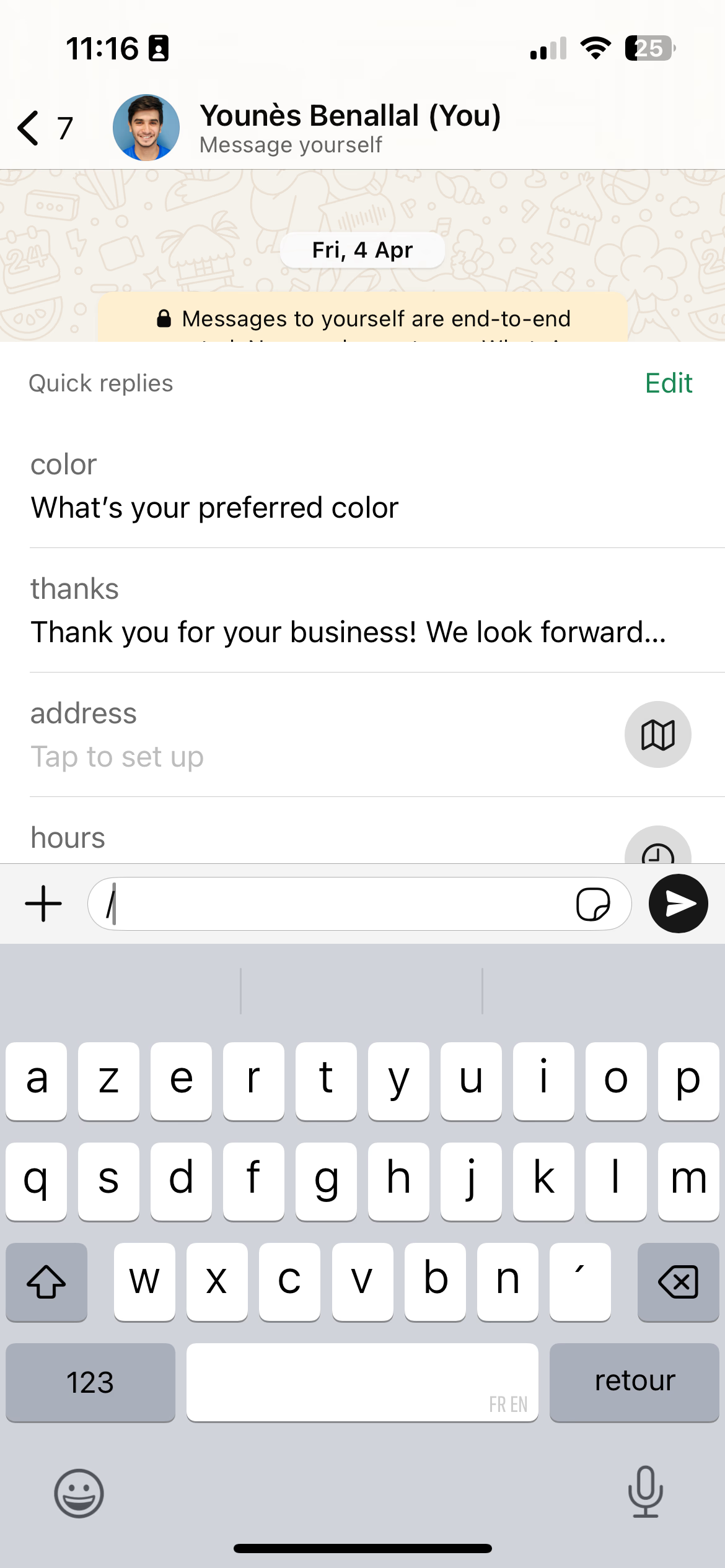
For businesses seeking more sophisticated automation capabilities, consider implementing an AI-powered WhatsApp agent that can handle complex customer conversations and provide intelligent responses beyond basic templates.
How to Set Up Automation with WhatsApp Business API
Prerequisites and setup
Required elements:
- Verified Facebook Business Manager account
- Dedicated phone number not used for personal WhatsApp
- Business verification documents
- Official business website
Step-by-step API implementation
Phase 1: Account setup (1-2 days)
- Create a Facebook Business Manager account
- Complete business verification with legal documents
- Set up WhatsApp Business Account (WABA)
- Register your dedicated phone number
- Create a comprehensive business profile
Phase 2: BSP selection and integration (2-5 days)
- Choose an approved Business Solution Provider (Twilio, Wati, 360dialog)
- Provide API credentials and access permissions
- Configure the messaging platform interface
- Set up team access and user permissions
- Test basic connectivity
Phase 3: Template creation and approval (3-7 days)
- Create message templates following WhatsApp guidelines
- Submit for approval through the BSP platform
- Configure automated workflows and triggers
- Set up chatbot conversation flows
- Integrate with existing business systems
10 Plug-and-Play Automated Message Templates
Welcome message
Hello {{1}}! 👋
Welcome to {{2}}! We're excited to have you with us.
If you have any questions, just reply to this message. Our team is here to help!
Thank you for choosing us! ✨Order confirmation
Hi {{1}},
Your order #{{2}} has been confirmed! 🛍️
Order Details: {{3}}
Total: {{4}}
Expected Delivery: {{5}}
We'll notify you when it ships. Thanks for shopping with us!Shipping notification
Great news {{1}}! 📦
Your order #{{2}} is on its way!
Tracking: {{3}}
Delivery: {{4}}
Track your package: {{5}}Appointment confirmation
Hi {{1}},
Your appointment is confirmed! ✅
Date: {{2}}
Time: {{3}}
Location: {{4}}
Need to reschedule? Just reply to this message.Payment reminder
Hi {{1}},
Friendly reminder: Your payment of {{2}} for invoice #{{3}} is due on {{4}}.
Pay securely here: {{5}}
Questions? Reply to this message! 💳Abandoned cart recovery
Hi {{1}},
You left something special in your cart! 🛒
{{2}} is waiting for you.
Complete your purchase now and get FREE shipping!
Shop now: {{3}}
Offer expires in 24 hours! ⏰Support acknowledgment
Hi {{1}}!
Thanks for contacting {{2}}. We've received your message and will respond within {{3}} hours.
For urgent matters: {{4}}
We appreciate your patience! 🙏Promotional offer
🔥 EXCLUSIVE OFFER ALERT! 🔥
{{1}}, this is just for you!
Get {{2}}% OFF {{3}}
Valid until: {{4}}
Shop now: {{5}}
Don't miss out! ⏰Feedback request
Hi {{1}},
How was your experience with {{2}}?
Rate us:
⭐⭐⭐⭐⭐ Excellent
⭐⭐⭐⭐ Good
⭐⭐⭐ Average
⭐⭐ Poor
⭐ Very Poor
Your feedback helps us improve!Appointment reminder
Hi {{1}},
Reminder: You have an appointment tomorrow.
Date: {{2}}
Time: {{3}}
Address: {{4}}
Reply CONFIRM to confirm or RESCHEDULE to change.
See you soon! 📅Personalize message templates with your brand voice and specific customer details to maximize engagement and avoid sounding generic.
Advanced Workflows & Use Cases
E-commerce automation sequences
Cart abandonment workflow:
- The customer adds items but doesn't complete the purchase
- Wait 1 hour, send a gentle reminder with product details
- Wait 24 hours, and offer a 10% discount
- Wait 48 hours, create urgency with a limited-time offer
Customer service automation
Intelligent routing system:
- Customer message triggers keyword detection
- AI categorizes inquiry type (billing, technical, sales)
- Routes to the appropriate department or chatbot flow
- Escalates to a human agent when needed
- Tracks resolution and satisfaction
Lead nurturing campaigns
Multi-touch sequences:
Week 1: Educational content about your industry
Week 2: Customer success stories and testimonials
Week 3: Product demonstrations or free trials
Week 4: Personalized consultation offers
Week 5: Limited-time promotional offers
Best Practices & Common Pitfalls to Avoid
Essential best practices
When optimizing your content for WhatsApp Business messages, focus on keeping your messages concise while still delivering genuine value to your audience.
To further improve your outreach, consider the following best practices:
- Move beyond basic personalization; customize content based on recipients' specific preferences or behaviors, not just their first name.
- Always provide clear next steps or calls to action, ensuring recipients know exactly how to proceed.
- Test your automated message sequences thoroughly for clarity, intent, and engagement results before rolling them out.
- Maintain a consistent brand voice throughout every interaction to foster trust and recognition.
Applying these recommendations will help your WhatsApp Business messages perform more effectively and engage your users.
Timing also plays a key role in message effectiveness. Aim to send your communications during standard business hours, typically between 8 AM and 9 PM in your recipient’s local time.
Want to take your WhatsApp automation to the next level? Learn how to create a chatbot for beginners to handle more complex customer interactions and provide 24/7 support.
Measuring Success: Key Metrics & Optimization Tips
Essential KPIs to track
Engagement metrics:
- Open rate: Target 95-98% (WhatsApp average)
- Response rate: Aim for 45-60%
- Click-through rate: 20-35% for good campaigns
- Conversion rate: 5-15% depending on industry
Quality indicators:
- Customer satisfaction score: 4.5+/5.0 target
- Opt-out rate: Keep below 2%
- Block/spam rate: Maintain under 1%
- Template approval rate: 95%+ goal
Business impact:
- Revenue per message: Track direct attribution
- Customer acquisition cost: 30-80% reduction possible
- Return on investment: Target 4:1 minimum ROAS
- Customer lifetime value: 25-40% increase achievable
Optimization strategies
A/B testing framework:
- Test one variable at a time (timing, content, CTA buttons)
- Run tests for a minimum of 1-2 weeks
- Ensure statistical significance (95% confidence)
- Document learnings for future campaigns
Performance monitoring:
- Weekly review of key metrics
- Monthly analysis of customer feedback
- Quarterly strategy adjustments
- Annual platform and tool evaluations
Conclusion & Next Steps
WhatsApp Business automation represents a massive opportunity to transform customer engagement. With 98% open rates and the ability to handle 70-80% of routine inquiries automatically, it's one of the highest-performing marketing channels available.
For small businesses: Begin with the WhatsApp Business App plus Typebot's free plan for enhanced capabilities.
For growing companies: Invest in the WhatsApp Business API through a reputable BSP for scalable automation.
For enterprises: Consider comprehensive solutions like Respond.io or custom API integrations.
The businesses that embrace WhatsApp automation now, while following best practices and compliance requirements, will gain significant competitive advantages in customer engagement, operational efficiency, and revenue growth. Start with one automated message type, prove its value, then expand your automation strategy systematically.
The future of customer communication is conversational, immediate, and personal. WhatsApp Business automation is your gateway to this transformation.

Reach your audience where they are. Integrate Typebot with WhatsApp for seamless, personalized communication.
No trial. Generous free plan.
FAQs
Can WhatsApp Business send automated messages? Yes, but it depends on your setup. The free WhatsApp Business App offers basic automation (greeting messages, away messages), while the WhatsApp Business API enables advanced automation with chatbots and triggered workflows.
How can I automate WhatsApp Business messages for free? Use the WhatsApp Business App for basic automation or Typebot's free plan (200 chats/month). Set up greeting messages, away messages, and quick replies without cost. For advanced features, consider free trials from BSPs.
How to set up automatic replies on WhatsApp Business? In WhatsApp Business App: Go to Settings > Business Tools > Greeting Message or Away Message, toggle ON, customize your message, and save. For API automation, work with a BSP to create template messages and workflows.
Can I schedule messages on WhatsApp Business? The WhatsApp Business App doesn't support message scheduling. You need WhatsApp Business API through a BSP or third-party tools like Typebot to schedule messages and create time-based automated sequences.